There are only a few things that we can all agree on, and one of them is that nobody should be charged for subscriptions they don’t even remember opting into. However, until finance technology becomes smart enough to figure it out for itself, you’ll keep getting charged for random subscriptions.
There are two effective ways to avoid getting charged for random subscriptions: you can either go to each of the websites you’re subscribed to and cancel those subscriptions manually. However, that would require knowing every one of these websites and jumping around.
Alternatively, you can simply cancel them all from your bank or Cash App card. That way, you’ll neither need to know all of those websites nor will you need to visit all of them. Here, I’ll show you how to cancel subscriptions on your Cash App card the quick way.
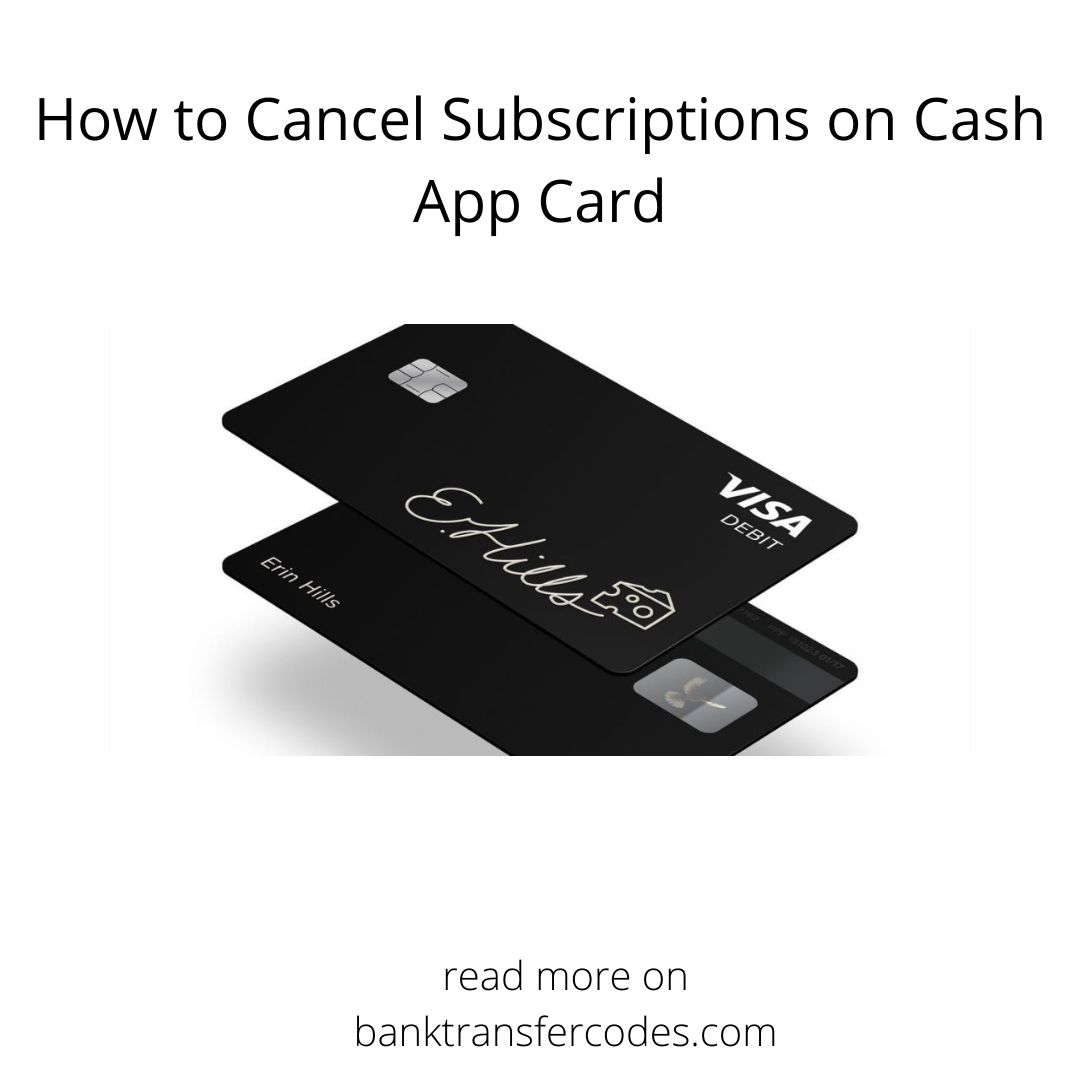
PAGE CONTENT
What are Subscriptions on Cash App?
Subscriptions, otherwise referred to as recurring payments, are deductions made by a merchant from your Cash App account as a result of an ongoing service. You can set a merchant to automatically deduct from your Cash App card, which will always work as long as you have money in your balance.
However, there are instances when you notice dedications in your account without knowing why that is the case. When this happens a bit too often, you may want to troubleshoot the situation by canceling the subscriptions on your Cash App card.
There are two popular ways to go about disabling subscriptions on your Cash App card. The first option is going through every subscribed service and manually removing your card, which is not practical for all scenarios for two reasons.
Firstly, you need to identify the service you’re subscribed to and cancel your subscriptions this way. Secondly, if you’re trying to massively cancel every subscription linked to a particular card, you should be prepared to do a lot of jumping around.
The second way to disable subscriptions on your Cash App card is by manually canceling it through Cash App. On the app, there’s an option that lets you disable every recurring payment associated with that card, which is usually what you’re looking for.
However, there’s also a disadvantage associated with going this route. If you’re selectively trying to disable services, taking this route will be impractical since it automatically disables recurring subscriptions across every service linked to the card.
With that out of the way, it’s time to jump into the steps required to cancel subscriptions on the Cash App card the easy way.
How to Cancel Subscriptions on Cash App Card

There are two primary methods of canceling subscriptions on a Cash App card. You can go through the settings section, find the appropriate options, and cancel your subscriptions from there. Alternatively, you can also talk to a Cash App customer support representative that will help you with the process.
If you’re not in a hurry to cancel the subscriptions, going through the app is way better. It’s easier, it doesn’t involve talking to anyone, you don’t need to verify your identity, and you can complete it in a few seconds.
However, you may have to write or dial a customer support representative if you need a quick way to cancel subscriptions on your Cash App card. That way, you don’t have to go through the two to three days waiting times associated with using the regular option.
With that out of the way, here’s how to cancel subscriptions on a Cash App card in two different ways.
- Using the Cash App settings
The most straightforward way to cancel subscriptions on your Cash App card is by going through the app. Since you interact with your account mostly through the app, it will be second nature, with the fluid navigation helping out.
Before opening the app, however, you should know that going this route may require you to wait for a couple of days before your changes are effected. In most cases, canceling subscriptions through the app will require a 2-day wait time. If you’re fine with that, here’s how to cancel subscriptions on Cash App from the app itself.
- Open Cash App from your Android or iOS smartphone. Since you can’t make crucial modifications to your account from any other channel, this is the first step.
- Head over to the banking tab from the icons at the bottom and select Deposits and Transfers from the resulting page. Doing this should bring up your recurring payments, all of which you can tap on to view details about them.
- From this page, you should be able to scroll down to see a toggle with the “Auto Add Cash” label. Tap the toggle to turn off the option and the linked card will automatically stop funding the periodic transactions, effectively ending the subscriptions.
If you’re not a fan of the wait time, you may want to contact customer support. The following method will explain that in detail.
- Contacting Cash App support
Instead of going through the app, you can contact Cash App support to cancel subscriptions on your Cash App card. While going this route requires more effort, it will help you with the cancelation in no time.
You can contact Cash App support by heading over to the profile tab from the app’s home screen. From there, you can scroll down until you find Cash App Support; tap on that and select Something Else when prompted. Then, you can proceed to explain whatever’s wrong.
VIDEO GUIDE
Conclusion
Canceling subscriptions on a Cash App card becomes necessary when you’re getting charged for services you can’t even recall subscribing to. Unfortunately, the services you subscribe to aren’t willing to make the process easy for you, so you have to resort to Cash App.
Thankfully, Cash App has got your back. In this article, I’ve explained how you can cancel subscriptions on the Cash App card in two different ways. Depending on if you want it to be quicker or easier, you can choose any of the two methods outlined above.